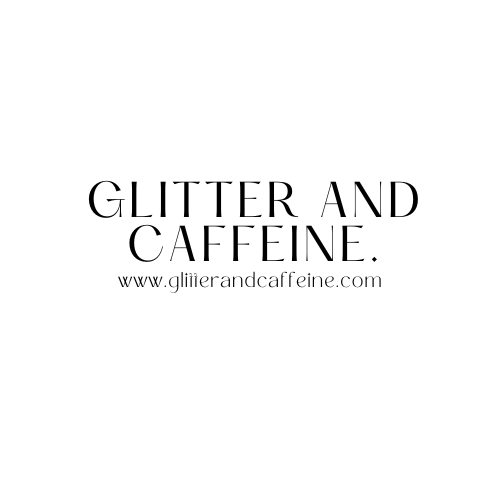This beginner-friendly guide will walk you through the process of installing a WordPress script downloaded from wordpress.org (not wordpress.com, which is a hosting platform) and uploading files via FTP (File Transfer Protocol) using FileZilla.
Introduction
WordPress, a popular CMS, allows you to manage and customize your website. FileZilla, on the other hand, is a free FTP solution to transfer files online. The combination of the two makes for a powerful web development setup.
Requirements
Before we begin, you need the following:
- A domain name
- A web hosting account
- An FTP client (FileZilla in this case)
- WordPress script, downloadable from wordpress.org
Downloading WordPress Script
- Visit the WordPress.org site
Go to www.wordpress.org and click on the ‘Get WordPress’ button. This will take you to the download page. - Download WordPress
Click on the ‘Download WordPress’ button. A ZIP file containing the latest WordPress software will be downloaded to your computer.
Installing FileZilla
- Download and Install FileZilla
Download FileZilla from the official website www.filezilla-project.org. Choose the version suitable for your operating system (Windows, Linux, or Mac), then install the software.
Using FileZilla to Upload WordPress Files
- Connect to Your Hosting Account
Open FileZilla and click on ‘File’, then ‘Site Manager’. Click on ‘New Site’, then enter your website’s name. In the right pane, enter your FTP credentials (hostname, port, username, password) provided by your hosting provider, then click ‘Connect’. - Upload the WordPress Files
Once connected, your local files will appear on the left, and your web server’s files on the right. Locate the downloaded WordPress ZIP file on your computer (left), unzip it, then drag and drop it into the ‘public_html’ directory on the right. - File Transfer
The transfer status can be seen at the bottom of the screen. This process may take several minutes depending on the file size.
Setting Up WordPress
- Run the WordPress Install Script
In your web browser, go to your domain name. This will automatically trigger the WordPress installation script. - Follow the Installation Process
Fill in the information required (database name, username, password, etc.). If you don’t know this information, contact your hosting provider. - Complete Installation
Click on the ‘Install WordPress’ button. After the installation is complete, you can log into the WordPress dashboard using the username and password you created.
Conclusion
Now you know how to install WordPress manually by uploading the script using an FTP client like FileZilla. This process gives you a more profound understanding of how WordPress works and might come in handy when automated tools aren’t available.